- Log into cPanel.
- Click the Backup Manager button in the Files section of cPanel.
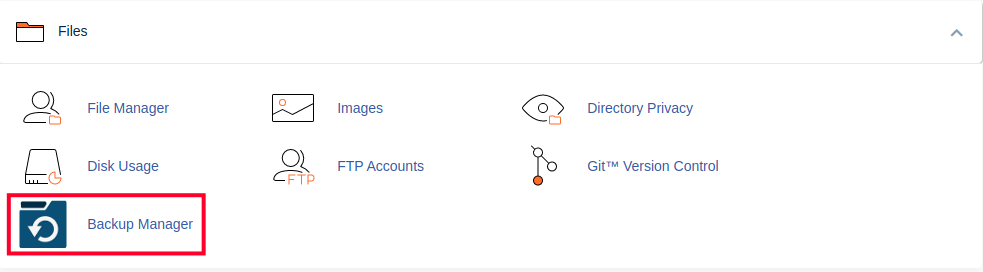
- Under Other cPanel Backup Plugins, click on cPanel Backups.
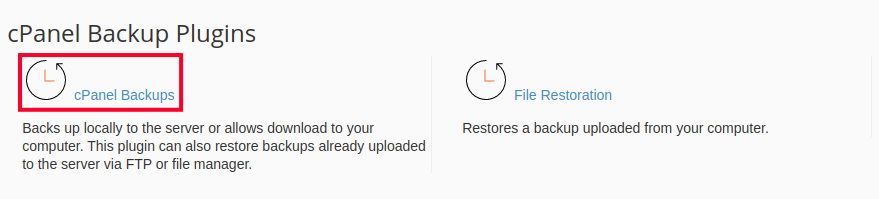
- In the Full Backup section, click the Download a Full Account Backup button.
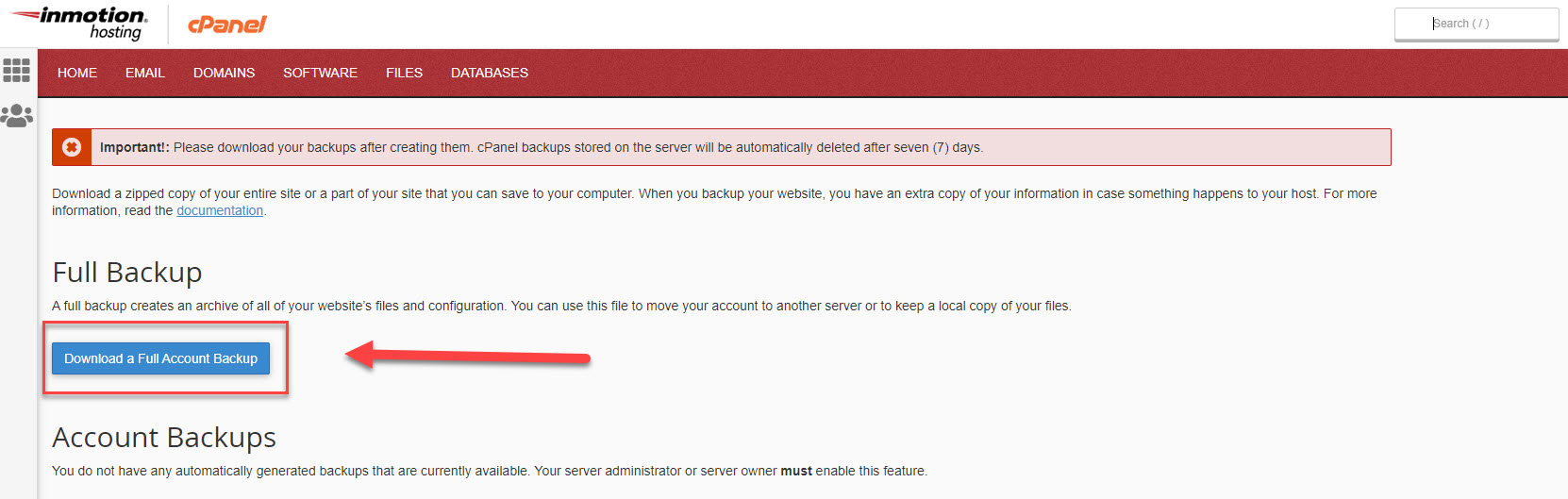
- On the next screen make sure the Home Directory option is selected.
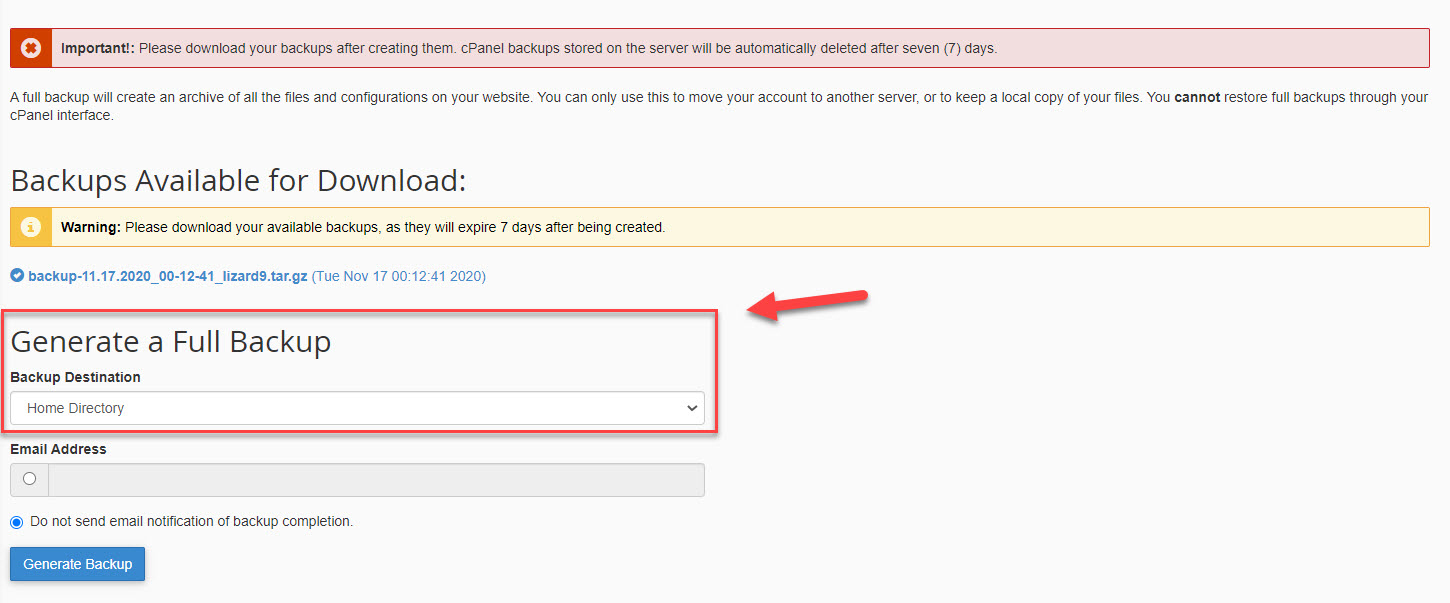
- If you want an email notification when the backup completes, enter your email address. If you do not want an email, select the box next to Do not send email notification of backup completion.
- Click the Generate Backup button to begin the Full cPanel Backup. You will then see a message stating “Full Backup in Progress…” Allow some time for the backup to complete, you will receive an email notification upon completion (if you entered your email address in the last step).
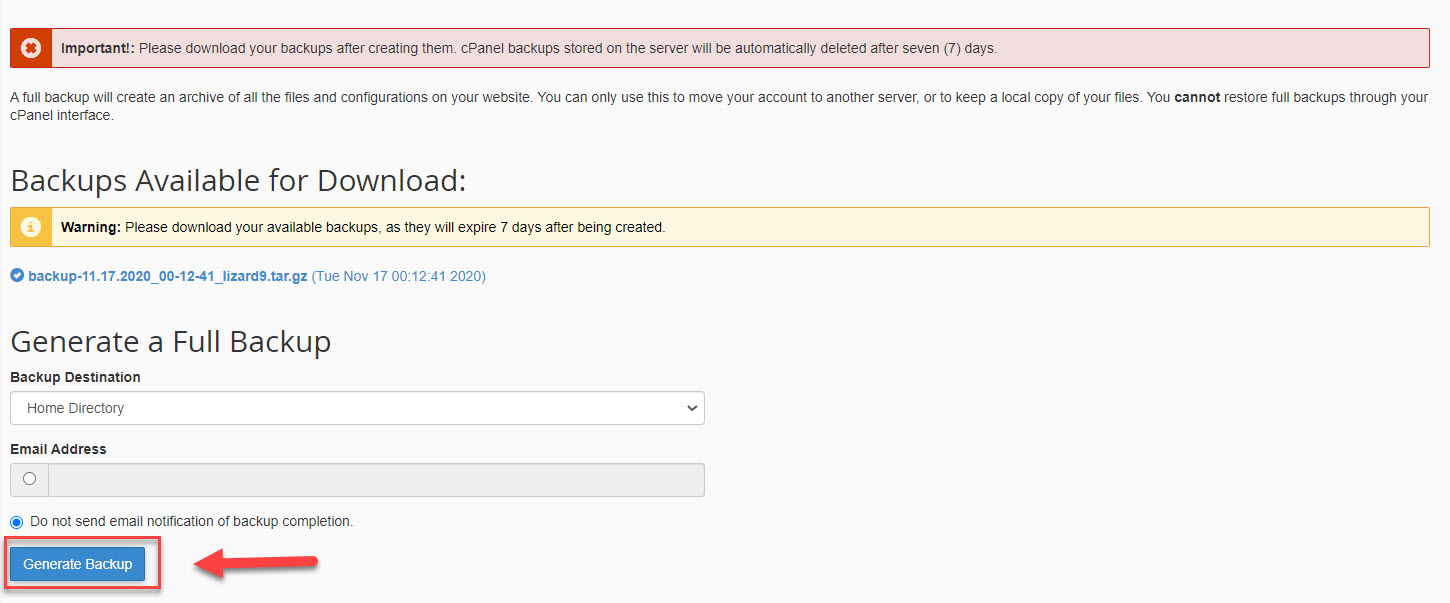
- Download the file from your cPanel. It will be located in your /home directory, begin with backup, and include the date. For example backup-10.26.2020_15-51-32_example.tar.gz.
- 25 Kunder som kunne bruge dette svar

