How to remove Site Publisher
You can remove Site Publisher files and replace them with your own files via File Manager or FTP.
Make sure you remove only Site Publisher configuration files instead of removing the whole directory:
1. Log into your cPanel account.
2. Go to Files section > File Manager menu: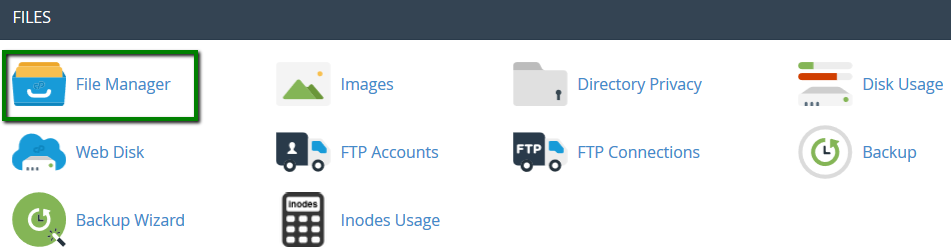
3. Locate the directory with the Site Publisher files (in our case it is public_html):
4. Choose the file you need to remove (the files for Site Publisher are: assets and images folders, index.html, LICENSE.txt, sitemap.xml) and click Delete from the top menu: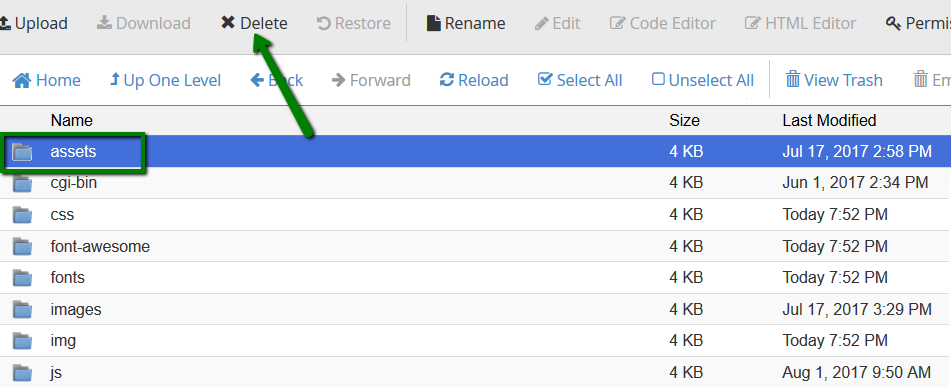
How Site Publisher affects website files
If you already have some website files in the domain root directory, you will see this warning on the bottom of the page:
After you click on Publish, the system will backup the content of this folder and store it in cPanel. The files with the same names will be overwritten by Site Publisher website's files.
Site Publisher uses the following configuration folders and files:
assets
images
index.html
LICENSE.txt
sitemap.xml
For example, here is a list of the WordPress files with Site Publisher added: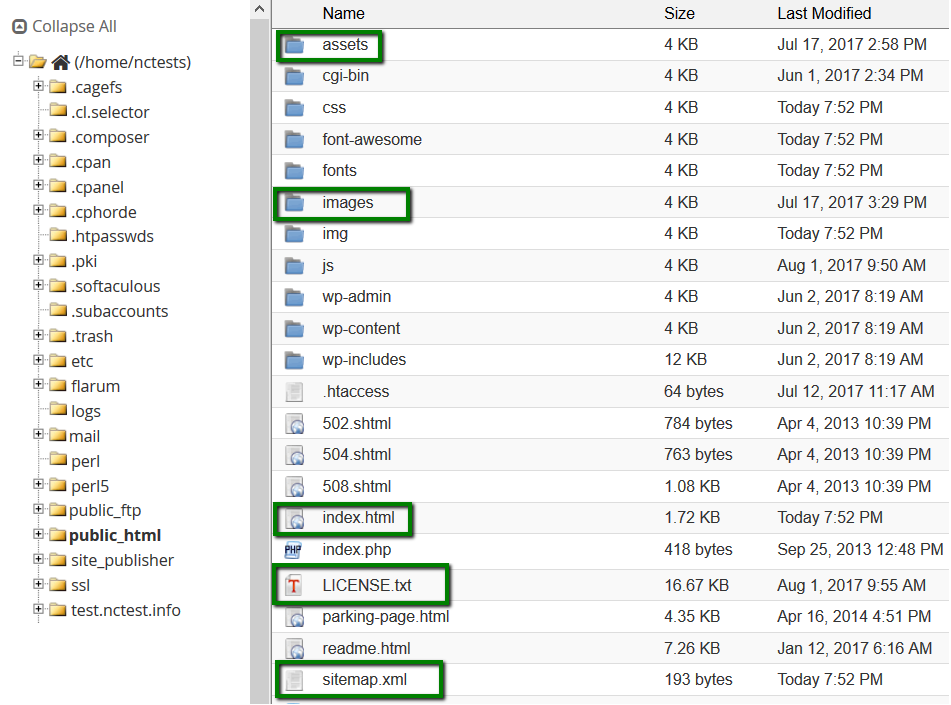
NOTE: If there was an error related to the file system or a quota error encountered while Site Publisher installation, the system will not perform the backup and will not publish the website.
The system deletes any existing Site Publisher backups that are more than 30 days old.
You may find the backup of the files in /home/username/site_publisher/backups/ directory (username is your cPanel username):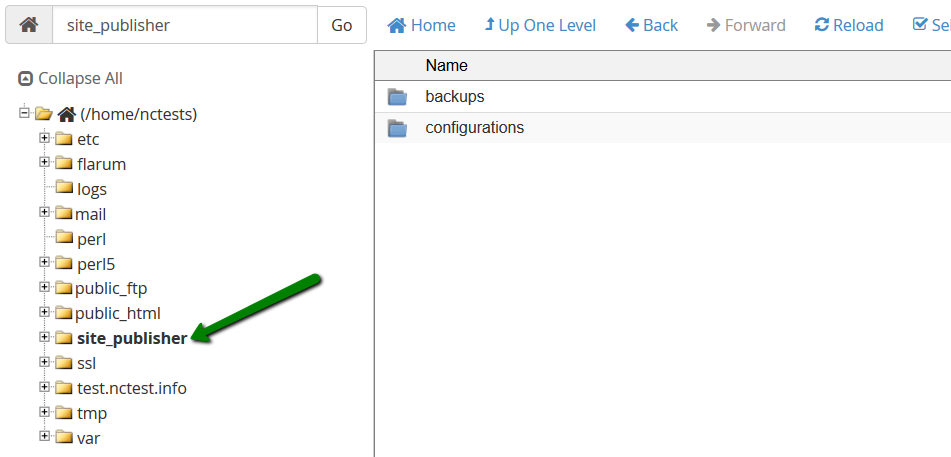
The configuration information is saved in /home/username/site_publisher/configurations/ directory. The configuration file is named home-username-public_html-example.com.json. It stores all configurations and settings for the Site Publisher file. We do not recommend editing it. Use Home > Domains > Site Publisher interface, instead.

